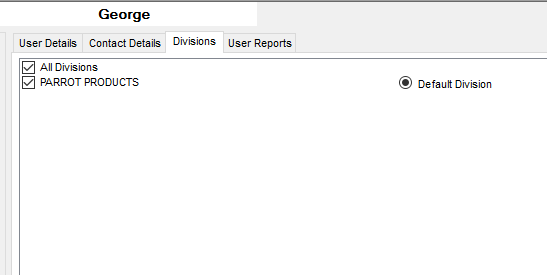Back
Contents
How to add a new User in Parrot ERP.
Setting up a new user on Parrot ERP
- Go to setup; then click on Users
- Click on New
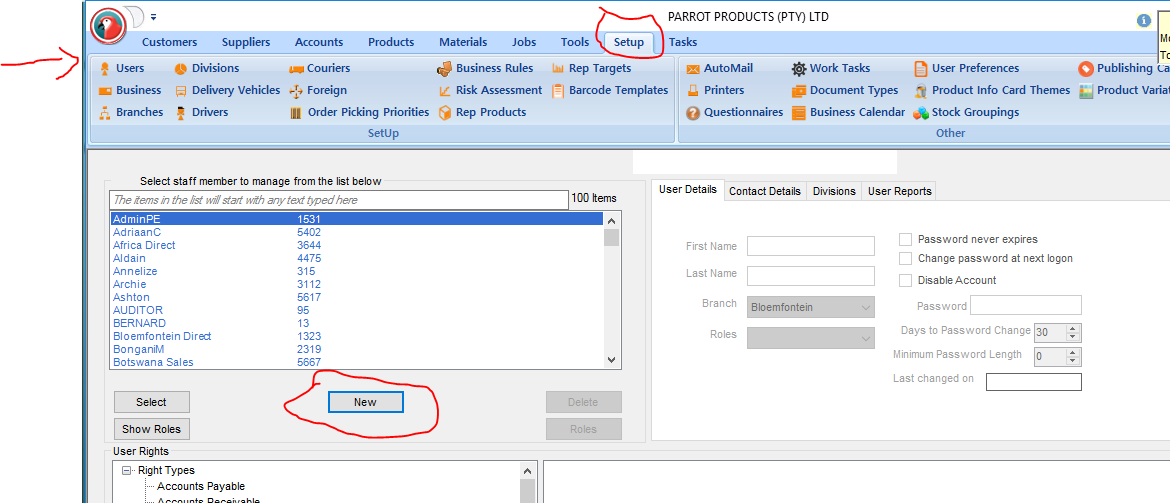
- Enter the users name and email address
- Click OK
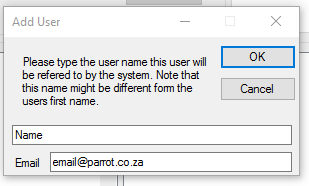
- Complete the user Details Tab
- Enter employees Name and Surname
- Link the user to a Branch
- Link the user to a role which would give them the permissions required
- Make your required selections regarding password changes and length
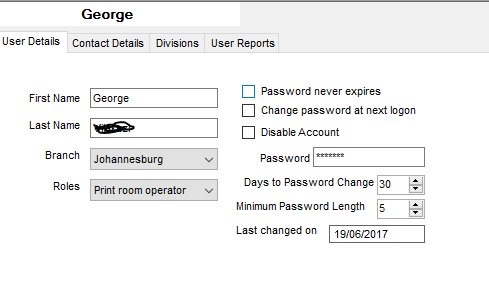
- Enter all the relevant details on the Contact Details Tab
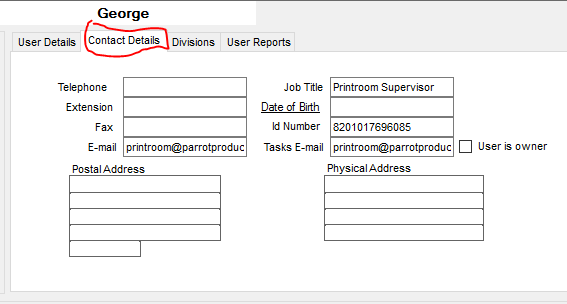
- Make the relevant selection under the Divisions Tab