Back
Contents
1. Import
1.1 Import Overview
1.2 Import Purchase Orders
1.3 Import GRN (Goods Received Note)
1.4 Import Supplier Stock Costs
1. Import
1.1 Import Overview
A generic import screen is used throughout the system to import data of various types.
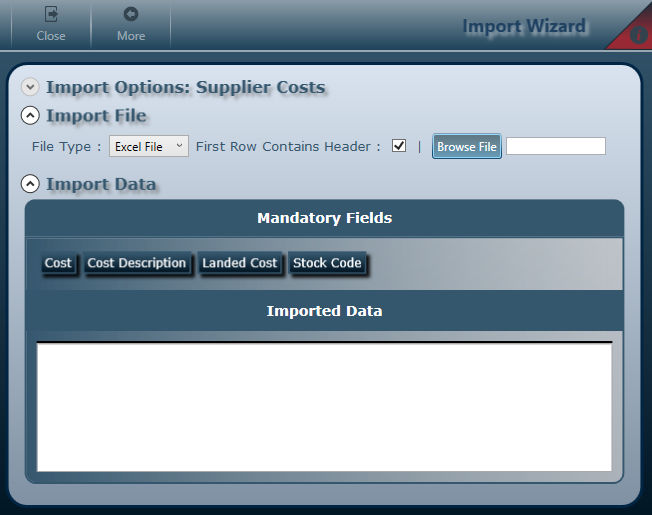
Select File Type
Either Excel file or text file containing Comma (or other character) Separated Values.
First Row Contains Header
Check this to use the first row’s values as column headers.
Browse File
Click to select and load file. The contents will be loaded in the “Imported Data” grid.
Map Columns
Drag the mandatory fields to the corresponding column headers to link them together.
Use Data
And click “Use Data” button to use the imported data.
1.2 Import Purchase Orders
It enables the user to Import Purchase Orders. It can be found on Suppliers Tab – Import Purchase Orders.
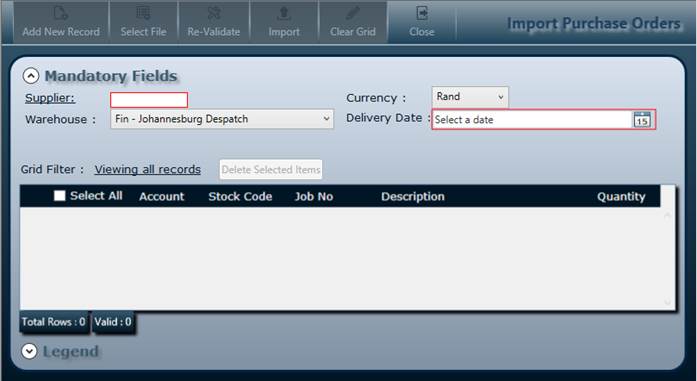
Fields:
Supplier - Type or lookup Supplier Code.
Warehouse - Select warehouse.
Currency - Select Currency
Delivery Date - Select Delivery Date.
Grid Filter - Filter lines displayed according to status - All, Valid, Pending or Invalid.
Buttons:
Add New Record - Ability to add a single line to imported data.
Select File - Click to open the generic import screen.
Re-Validate - Re-run data validations e.g. after modifications has been made.
Import - Click Import button to use import data to create Purchase Orders.
Clear Grid - Click to clear the grid.
Close - Click to close the screen.
1.3 Import GRN (Goods Received Note)
It enables the user to Import GRNs. It can be found on Suppliers Tab – Import Goods Received Notes.
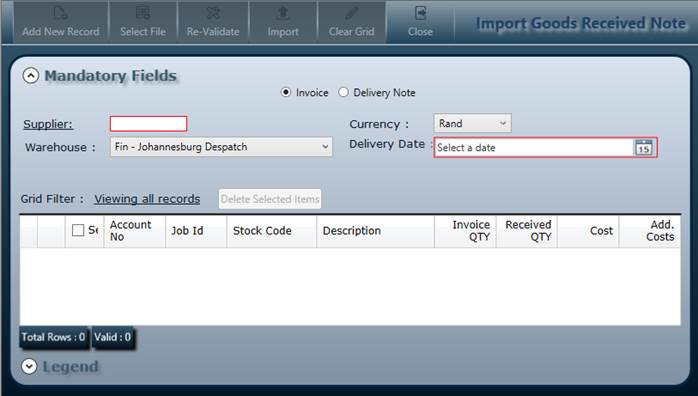
Fields:
Invoice or Delivery Note – Select which one to generate.
Supplier - Type or lookup Supplier Code.
Warehouse - Select warehouse.
Currency - Select Currency
Delivery Date - Select Delivery Date.
Grid Filter - Filter lines displayed according to status - All, Valid, Pending or Invalid.
Buttons:
Add New Record - Ability to add a single line to imported data.
Select File - Click to open the generic import screen.
Re-Validate - Re-run data validations e.g. after modifications has been made.
Import - Click Import button to use import data to create GRNs.
Clear Grid - Click to clear the grid.
Close - Click to close the screen.
1.4 Import Supplier Stock Costs
It enables the user to Import Supplier Stock Costs. It can be found on Suppliers Tab – Import Supplier Stock Costs.
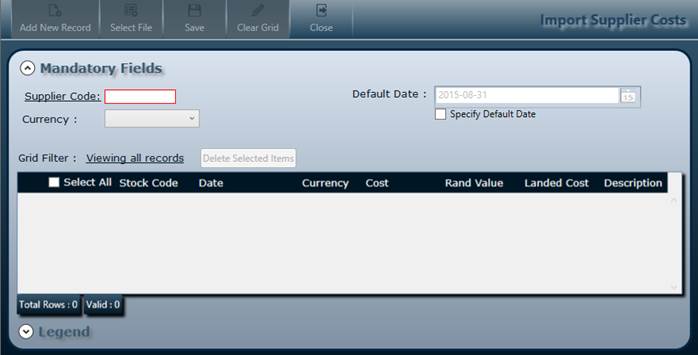
Fields:
Supplier - Type or lookup Supplier Code.
Default Date - Select Default Date.
Currency - Select Currency
Grid Filter - Filter lines displayed according to status - All, Valid, Pending or Invalid.
Buttons:
Add New Record - Ability to add a single line to imported data.
Select File - Click to open the generic import screen.
Re-Validate - Re-run data validations e.g. after modifications has been made.
Save - Click Save button to use import data to create GRNs.
Clear Grid - Click to clear the grid.
Close - Click to close the screen.