Back
CONTENTS
1. Purchase Orders 1.1 Purchase Orders Overview
1.2 GRN (Goods Received Note)
1.3 Supplier
1.4 Reports
It enables the user to capture a purchase order in the system. It can be found on Suppliers Tab – Suppliers.
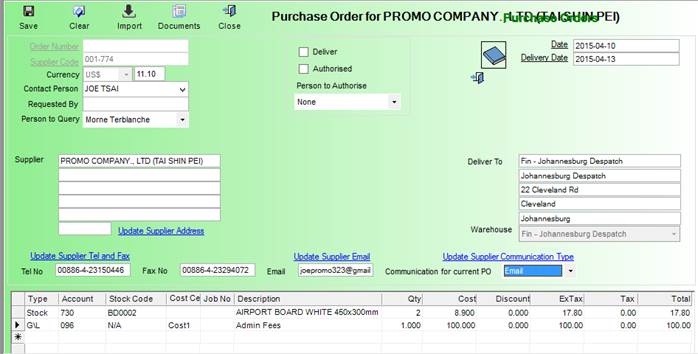
Order Number – Enter or Lookup a Purchase Order Number to edit.
Supplier Code – Enter or Lookup a Supplier Code to create a Purchase Order for.
Currency and Exchange Rate – Displays Currency for Supplier as well as current exchange rate with system currency.
Contact Person – Select contact person at Supplier. Requested By – Enter who requested the Purchase Order.
Person in Query – System User to contact with queries. Deliver – Check if delivery is required.
Authorised – If you have permission to Authorize, you can do so else select the person to authorise.
Person to Authorise – The person with permission to authorise Purchase Orders.
Notes – Add any notes / extra info e.g. “Must pay 50% deposit”.
Date – Purchase Order date.
Delivery Date – Expected delivery date.
Supplier, Tel, Fax, Email – Display Supplier details.
Deliver To – Selected Warehouse Address.
Warehouse – Selected Warehouse to Deliver to.
Line Items:
Type – Item Type: General Ledger (for services etc) or Stock Item
Account – Account Number must be specified for G/L items
Stock Code – Enter of lookup Stock Code for Stock Items
Cost Centre – Enter or Lookup Cost Centre Code – visible only if cost centres are setup in system.
Job No – Enter or Lookup Job No
Description – Enter Description for G/L items, displays Stock Description for Stock Items
Qty – Enter Quantity Amount
Cost – Enter Cost Amount
Discount – Discount Percentage
Ex Tax – Displays Amount exclusive of tax
Tax – Displays Tax Amount
Total – Displays Total Amount
Once Saved, you have the option to view the Purchase Order.
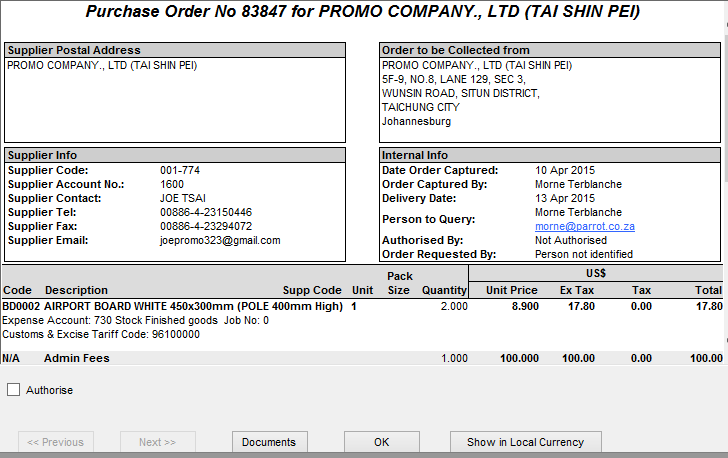
From here you can authorise it if you have the permission and are the person selected to do the authorization for this Purchase Order. The Next button allows you to continue through to more Purchase Orders pending Authorisation.
1.2 GRN (Goods Received Note)
It enables the user to capture a GRN in the system. It can be found on Suppliers Tab – Goods Received.
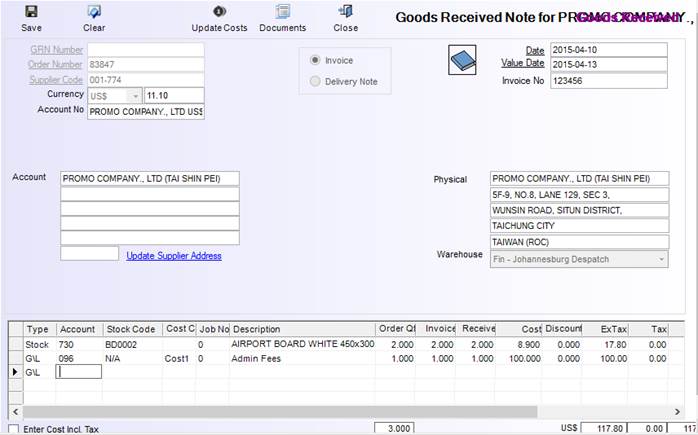
Authorisation Documents can also be attached using the existing documents module.
GRN Number – Enter or Lookup GRN Number to edit
Order Number – Enter or Lookup Order Number to load GRN against
Supplier Code – Enter or Lookup Supplier Code to load GRN against
Currency and Exchange Rate – Displays Currency for Supplier as well as current exchange rate with system currency.
Account Number – Displays Account Number
Invoice/Delivery Note – Select which must be sent / printed
Notes – Add any notes / extra info. Date – Select GRN date.
Value Date – Select Value date.
Invoice No – Enter Supplier Invoice Number
Account – Displays Supplier Account Details
Physical – Displays Supplier Account Details Lines are similar to Purchase Orders just enter Invoice and received quantities.
Lines are similar to Purchase Orders just enter Invoice and received quantities.
Once GRN is saved, you must enter the invoice total. Comparisons are done with original Purchase Order and if total is more, a claim will be generated automatically. GRN can also be viewed at this stage.
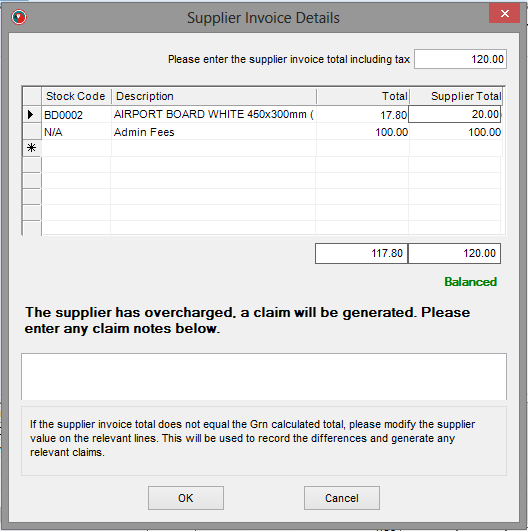
1.3 Suppliers
It enables the user to view Supplier related information in the system. It can be found on Suppliers Tab – Suppliers.
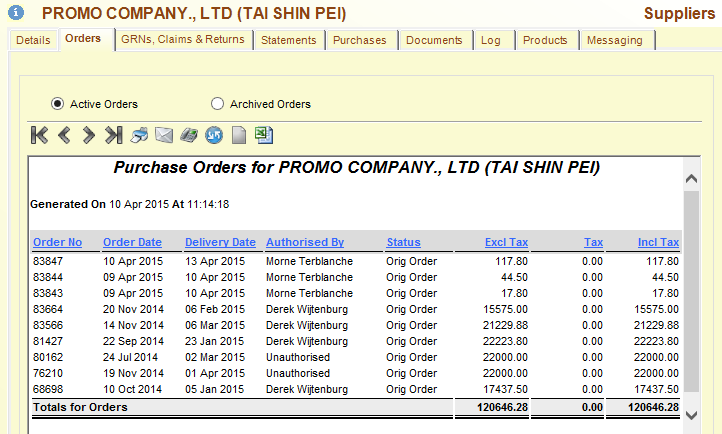
Options (tabs) available are:
Orders – List Purchase Orders from Supplier
GRNs, Claims & Returns - List Purchase Orders for Supplier
Statements – View a monthly statement for supplier
Purchases – View Purchase totals, per month, for the last year, from Supplier
Documents – View attached Authorised documents Attached for Supplier
Log – View a system log of orders created
Products – View Products supplied by Supplier
Messaging – Setup Purchase Order message and conditions for Supplier
1.4 Reports
Call Cycle Reports exists under Customer Reports in the Customer menu.
Common filters include Date Range and Account Range.
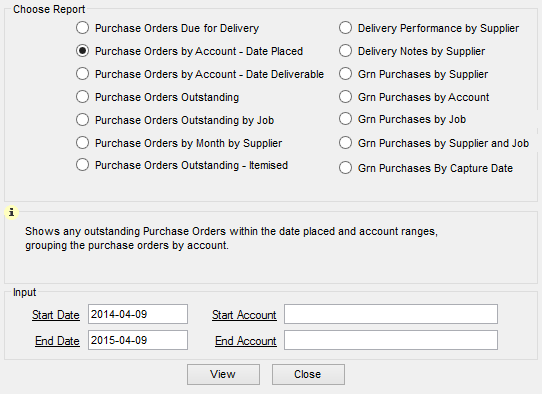
PO Due for Delivery – Lists Purchase Orders that are due for delivery.
PO by account – Date Placed – Lists Outstanding Purchase Orders, grouped and summarised by account.
PO by account – Date Deliverable – Lists Outstanding Purchase Orders, grouped and summarised by account.
PO Outstanding - Lists Outstanding Purchase Orders by Supplier.
PO Outstanding by Job – Lists Outstanding Purchase Orders, grouped and summarised by Job.
PO by Month by Supplier – Summary of Purchase Orders total per Supplier.
PO Outstanding - Itemised – Lists Outstanding Purchase Orders with line items, grouped by Supplier.
Delivery Performance by Supplier – Lists delivery performance based on received date, grouped by Supplier.
Delivery Notes by Supplier – Lists Outstanding delivery notes, grouped by Supplier.
GRN Purchases by Supplier – Lists GRN purchases including claims, grouped by Supplier.
GRN Purchases by Account – Lists GRN purchases including claims, grouped by account.
GRN Purchases by Job – Lists GRN purchases, grouped by job.
GRN Purchases by Supplier by Job – Lists GRN purchases with job details, grouped by supplier.
GRN Purchases by Capture Date – Lists GRNs by date captured.