Back
Contents
1. Create an excel document which contains the data which you would like to import.
1.1 An excel document needs to be created listing:
1.2 The product code..
1.3 The cost description.
1.4 The Cost (The value your supplier is charging you per unit).
1.5 The landed cost (this would include any fright/duty you may want to add to the cost of a product)
Template of the excel document
|
Product Code
|
Cost description
|
Cost
|
Landed Cost
|
|
AB001
|
Price increase 2017
|
300
|
300
|
|
AB002
|
Price increase 2017
|
400
|
400
|
|
|
|
|
|
|
|
|
|
|
|
|
|
|
|
|
|
|
|
|
2. Ensure all the products all linked to the correct supplier under Cost on the product screen.
Importing the Data from the excel document
1. Supplier
2. Import Supplier stock codes
3. Enter the supplier Code or search for it
4. Adjust the date if needed
5. Select File
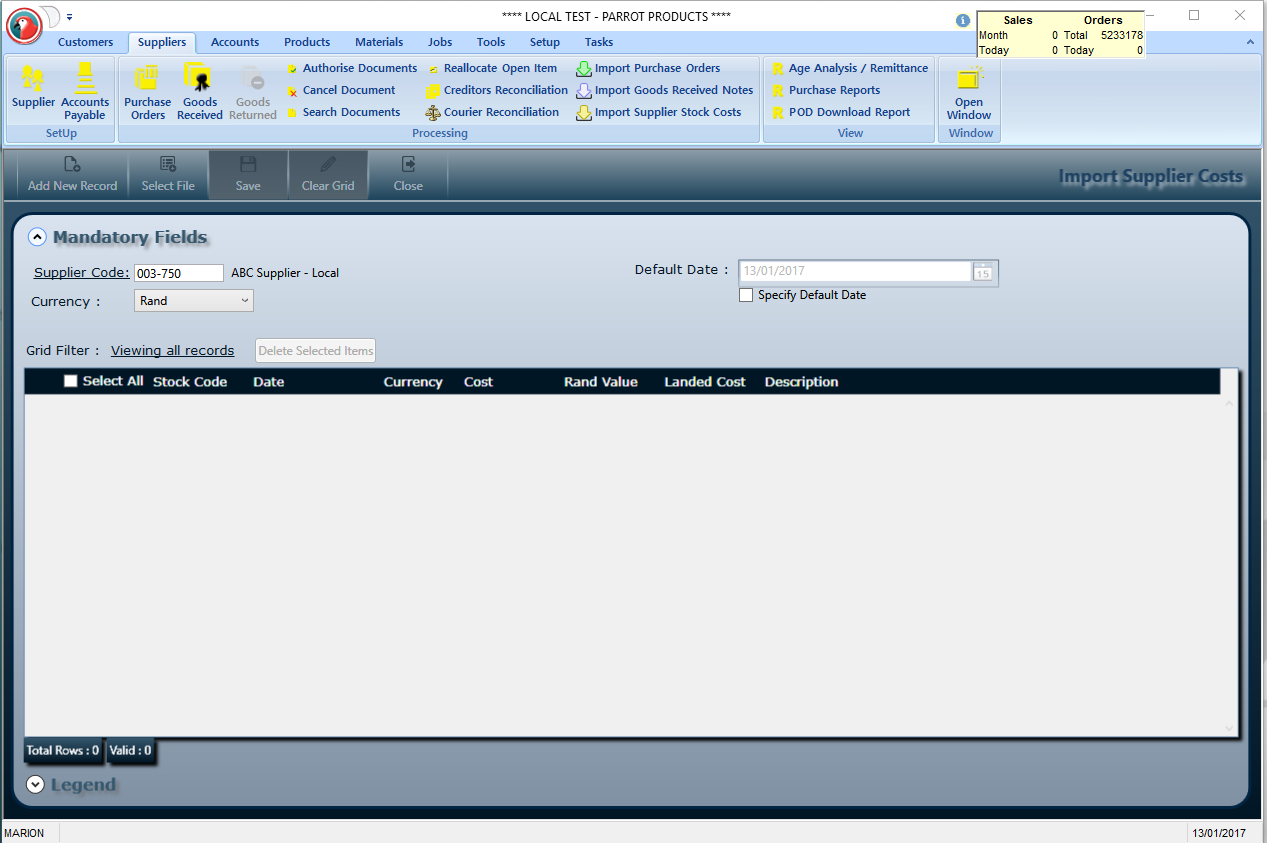
6. More
7. Field Admin
8. Select the mandatory fields needed for this import ( Cost; Cost Description; Landed Cost; Stock Code)
9. Save
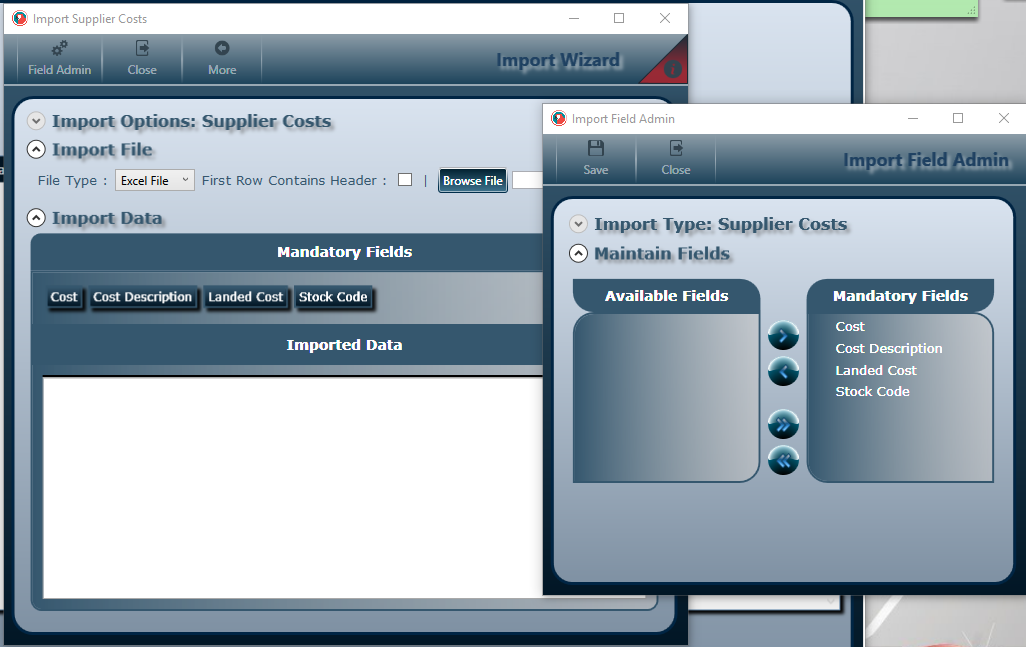
10. Step 7; 8 and 9 only need to be done for the first time or if the selection changes, the system will remember the selection for future imports.
11. File Type - select Excel File.
12. Tick "First Row has Headers".
13. Browse for the document you want to import.
14. Open
15. The data from your Excel document will now appear on the screen.
16. Map the mandatory fields to the relevant columns of your spreadsheet (This is done by dragging the words).
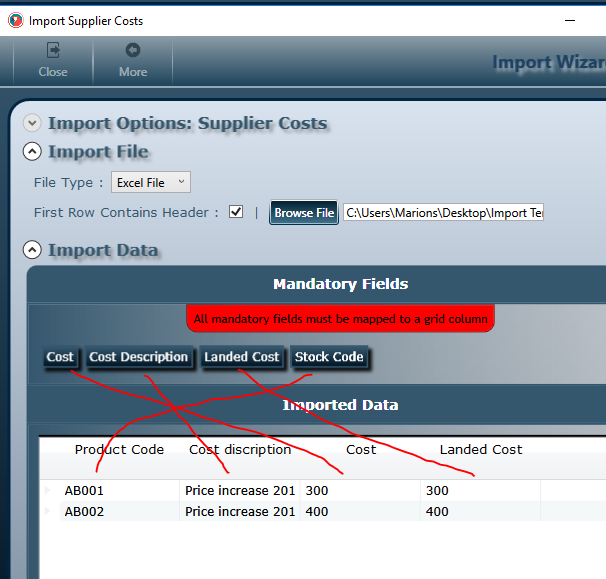
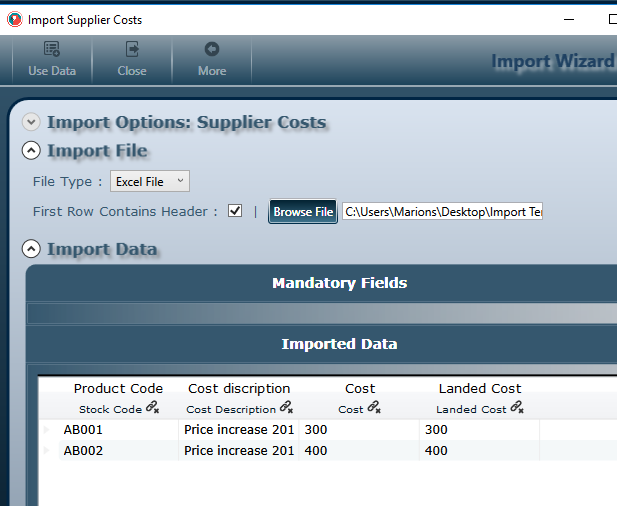
17. Use Data
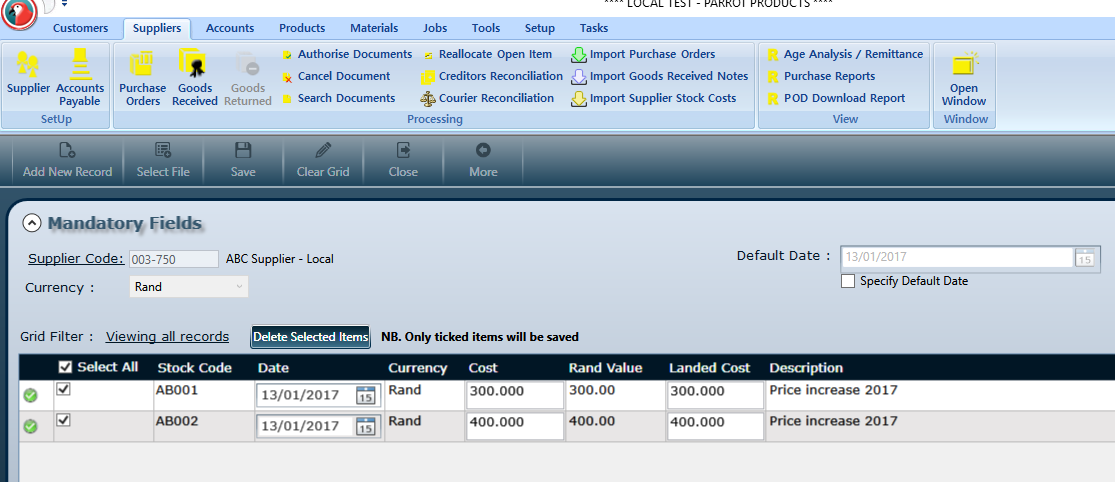
18. Select the rows you would like to import or select all, ONLY those rows with a green tick can be imported.
19. If the screen shows a red cross, then there is an error in the data on the excel document.
20. Save.
21. If you go look under the product you will note that the cost has been imported.