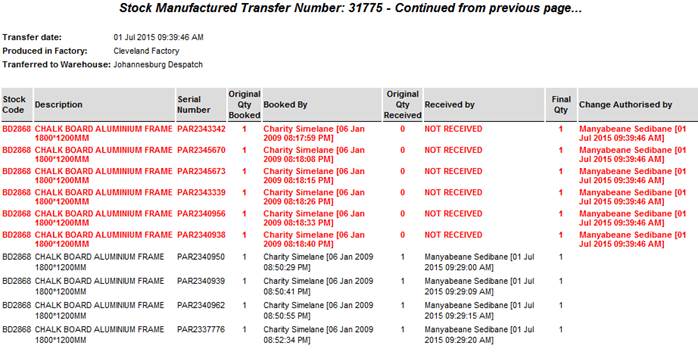Back
Contents
1. Finished Goods Reports
1.1 Finished Goods Reports Overview
1.2 General Reports
1.3 Movement Reports
1. Finished Goods Reports
1.1 Finished Goods Reports Overview
It can be found on Products Tab – Finished Goods Reports.
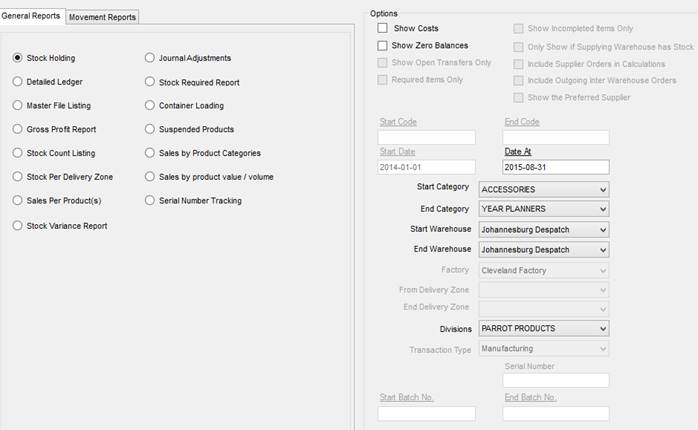
Common Filter Options:
Show Costs – Include cost as a column in report.
Show Zero Balances – Include products that have 0 stock count.
Show Open Transfers Only – Show only transfers that have not been received.
Required Items Only – Show only items that are required.
Show Incomplete Items Only - Show only items that are incomplete.
Only Show if Supplying Warehouse has Stock – Only include items of which the supplying warehouse have sufficient stock.
Include Supplier Orders in Calculations - Include Supplier Orders in Calculations.
Include Outgoing Inter-Warehouse Orders - Include Outgoing Inter-Warehouse Orders in report.
Show the Preferred Supplier - Show the Preferred Supplier in report.
Start and End Code – Code Range Filter for Report.
Start and End Date – Date Range Filter for Report.
Start and End Category – Category Range Filter for Report.
Start and End (Issuing and Receiving) Warehouse – Warehouse Range Filter for Report.
Factory – Factory Filter for Report.
Start and End Delivery Zone – Delivery Zone Range Filter for Report.
Division – Division Filter for Report.
Transaction Type – Transaction Type Filter for Report. (Manufacturing, Stock Returns, Jobs)
Start and End Batch No – Batch Number Range Filter for Report.
1.2 General Reports
It can be found on General Reports Tab of Finished Goods Reports.
Stock Holding - Shows the stock balances for selected warehouses and categories.
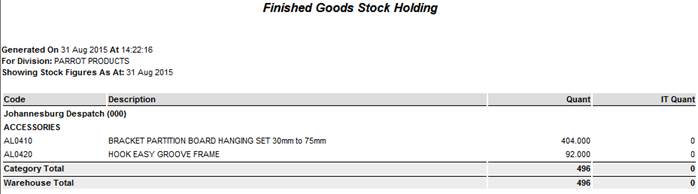
Detailed Ledger – Shows a detailed ledger of all transactions based on dates, warehouse and stock codes selected.
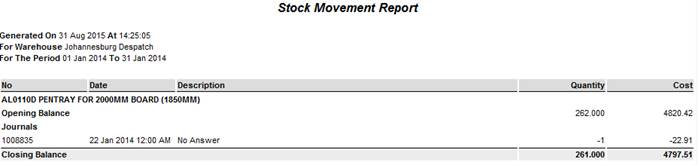
Master File Listing – Shows a list of all finished goods products being sold by the company as per category selected.
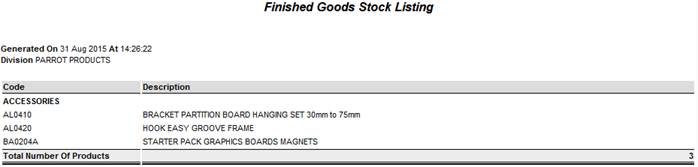
Gross Profit Report – Shows the gross profit in value and percentage made on each finished good item based on category, date and sort order.
Has the additional option to order by Code, Description or descending Profit.
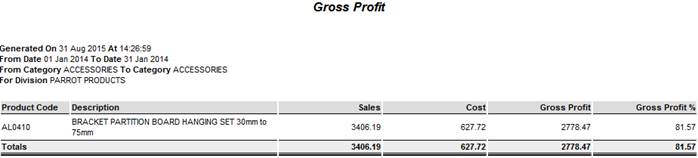
Stock Count Listing – Shows stock quantities for each stock item as per selected categories and warehouses.
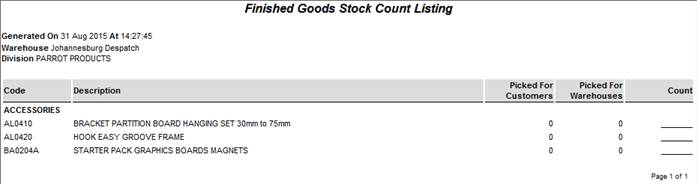
Stock per Delivery Zone – Shows how much stock is picked for each delivery zone as per selected category, warehouse and delivery zone.
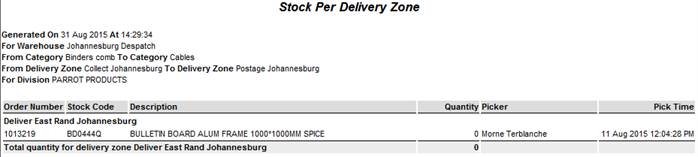
Sales per Product(s) – Shows the monthly sales per product as per selected stock codes for the selected warehouses in table format.
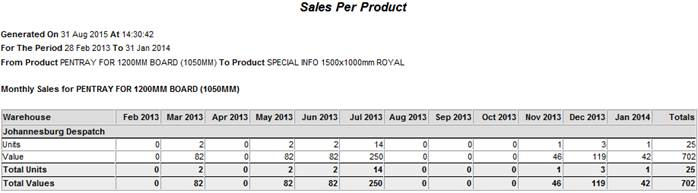
Stock Variance Report - Shows a Variance Report for Finished Goods. Can also optionally show only Products that have a difference between Stock and Counted goods.
Have additional filters: Selected Products and Users as well as grouping options: By Category, Product, User or Stock Take No.
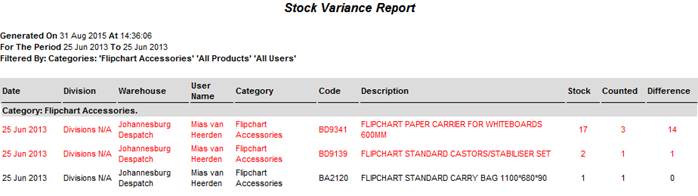
Journal Adjustments – Shows a report of journal adjustments based on dates and stock codes selected.
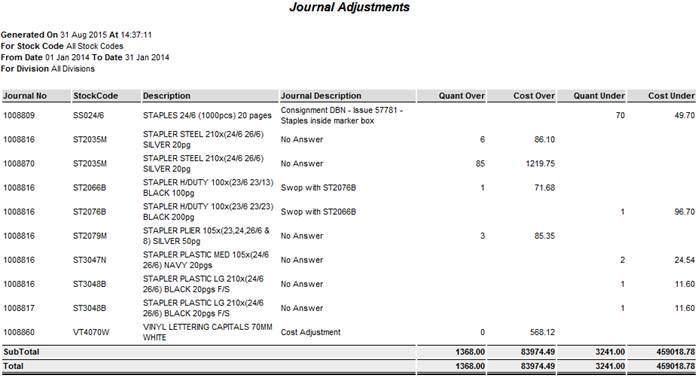
Stock Required Report - Shows suggested stock to order for the given warehouse.
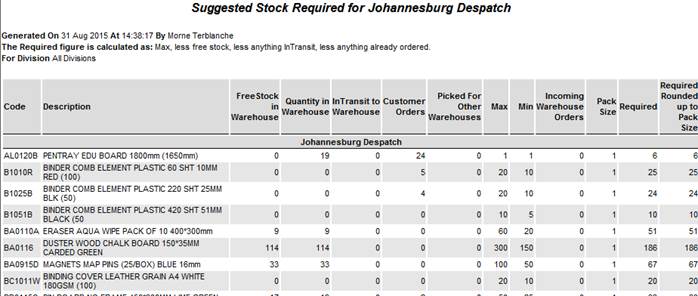
Container Loading – Generates a list of inter branch orders to load based on the customer order requirements.
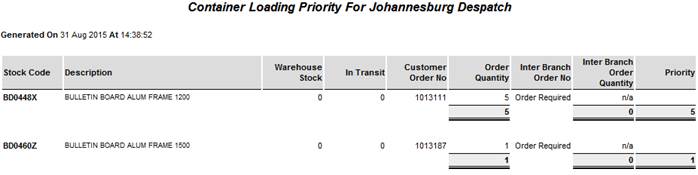
Suspended Products – Shows the stock balances for selected warehouses and categories for suspended products. Optionally also indicates costs and zero balances.
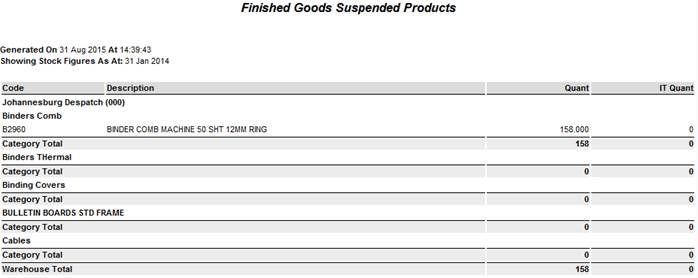
Sales by Product Categories - Shows the sales by product for the selected start and end product categories.
Has the additional option of monthly or annually and displays columns for the 1 or 12 years.
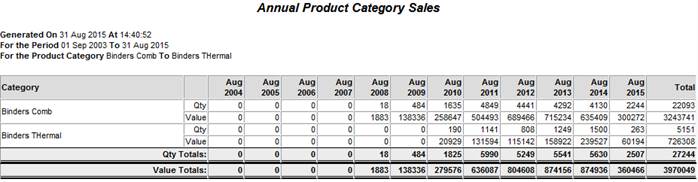
Sales by Product value / volume – Shows the sales by product value or volume for the selected start and end product categories.
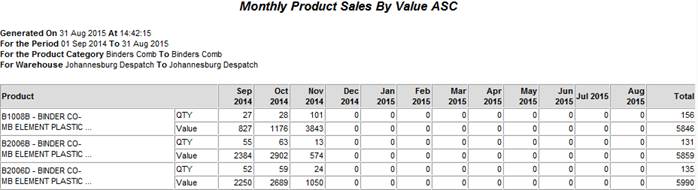
Serial Number Tracking – Shows a tracking report for a supplied serial number. (Right click on a line in the report for more options)
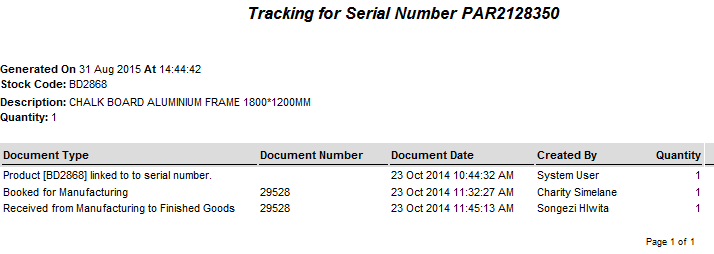
1.3 Movement Reports
It can be found on Movement Reports Tab of Finished Goods Reports.
Has the additional filters: Stock Code, Serial and Transfer Number.
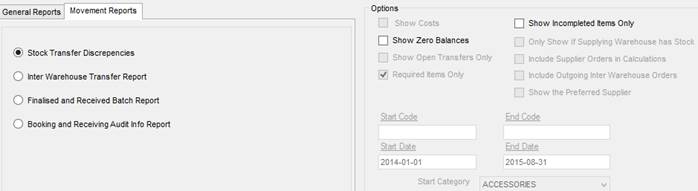
Stock Transfer Discrepancies – Shows stock transfer discrepancies between selected warehouses. Optionally indicate whether only completed or incomplete transfers must be shown.
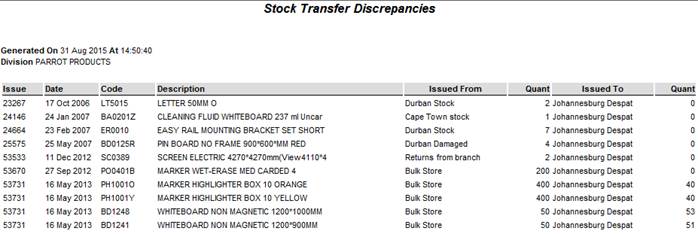
Inter-Warehouse Transfer Report – Shows a report of inter warehouse transfers. Depending on the options selected. You can then right click on an individual transfer to view the line details.
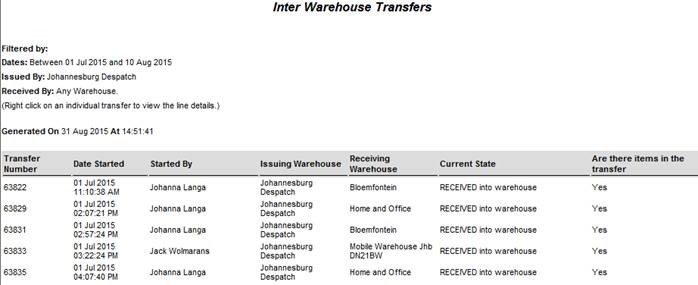
Finalized and Received Batch Report – Shows a report for batches that have been received and finalized. Dependant on the options selected.
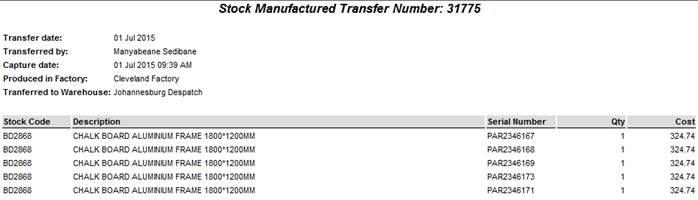
Booking and Receiving Audit info Report – Shows a report of audit info for booking and receiving. (Who booked which items and who received which items and any charges made when receiving?)