Back
Contents
1. Bank Reconciliation
2. Creditors Reconciliation
1. Bank Reconciliation
A Bank reconciliation is a process that explains the difference between the bank balance shown in an organization's bank statement, as supplied by the bank, and the corresponding amount shown in the organization's own accounting records at a particular point in time.
Internal records are captured via Cashbook as Receipt or Payment.
1. Menu
The Bank Reconciliation screen is accessible via the Accounts >> Bank Reconciliation menu in Parrot ERP.
2. Permissions
A user must be granted the following User Right in order to access the Bank Reconciliation screen.
Cashbook >> Bank Reconciliation
3. Screen
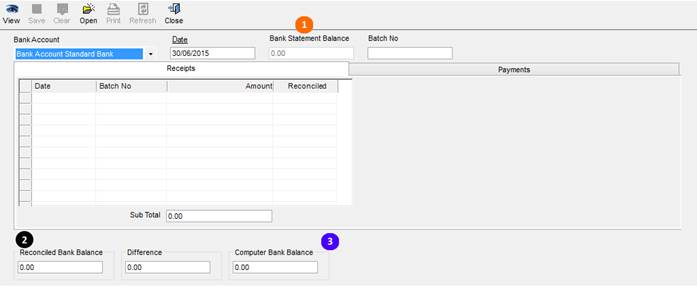
4. Receipts
This tab lists all the Cashbook transactions where money is paid by the customers to the organisation. Transactions are matched against the organisation’s bank statement. If there are matching records, the cell under the column “Reconciled” must be clicked. This will display a “Yes” in the cell. The row will be coloured in red.
5. Payments
This tab lists all the Cashbook transactions where the organisation paid out money to external companies/ organisations.
6. Saving
Once all receipt and payment records corresponding to the bank statement are reconciled, the Difference must be 0. The Bank Statement Balance (1) and the Reconciled Bank Balance (2) and the Computed Bank Balance (3) must match.
To save the bank reconciliation entries, simply click on the save button.
2. Creditors Reconciliation
The company receives statements from the suppliers on a monthly basis. This statements shows all the transactions which have taken place during the course of the month.
The Creditors’ Reconciliation is a way to compare the creditors’ ledger account to confirm that the details of all invoices and other transactions imitated on it are accurate before payment can be made.
2.1 Menu
The Bank Reconciliation screen is accessible via the Accounts >> Creditors Reconciliation menu in Parrot ERP.
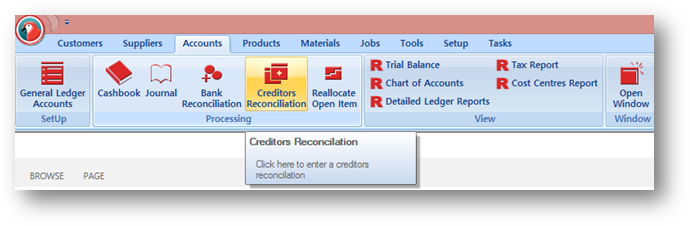
2.2 Menu
A user must be granted the following User Right in order to access the Creditors Reconciliation screen.
Accounts Payable >> Can View Creditors Reconciliation
2.3 Screen
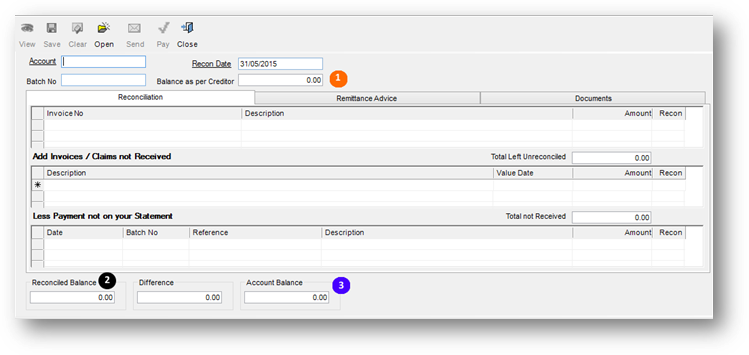
2.4 Invoices
The grid list all the supplier invoices which were received by the organisation, captured in Parrot ERP and not yet reconciled. As each transaction is found on the statement, the “Recon” cell must be clicked. This will colour the row in blue.
2.5 Add Invoices / Claims not Received Grid
This grid must be used to list all invoices from the supplier which do not correspond with the suppliers’ invoices in the Parrot ERP.
2.6 Less Payment not on your statement
This grid lists the Supplier Invoices from the previous month which were already paid and reconciled but do not reflect on the Supplier’s statement.
2.7 Remittance Advice
The report list all the invoices which are paid, reconciled and those which are not reflecting on the Supplier’s Statement.
2.8 Documents
List all documents associated to the account which is selected on the screen.
2.9 Saving
Once all receipt and payment records corresponding to the supplier’s statement are reconciled, the Difference must be 0. The Balance as per Creditor (1) and the Reconciled Balance (2) and the Account Balance (3) must match.
To save the creditors reconciliation entries, simply click on the save button.