Back
How to Setup Gmail with Parrot
1. Gmail requires a secure connection using TLS and a user name and password.
Parrot does not support TLS encryption directly, but we can get around this by using IIS SMTP server.
2. Configure the SMTP Server.
3. Open IIS 6 Management console.
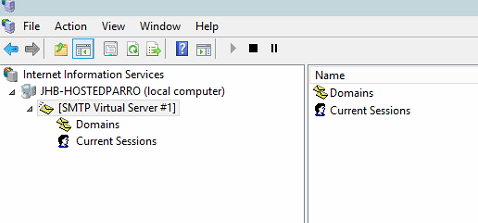
4. Right Click SMTP virtual server 1 and choose properties.
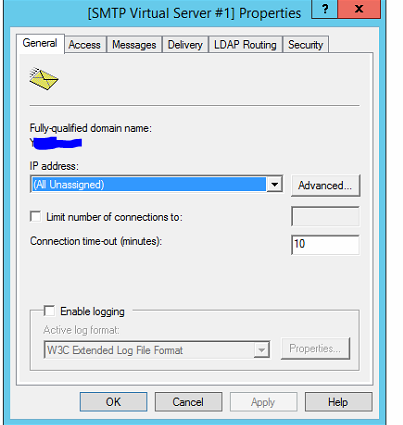
5. Set the IP address to all unassigned.
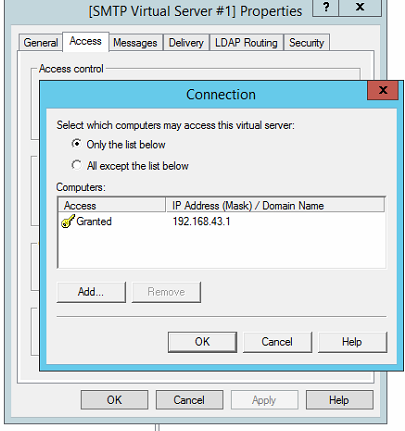
6. On the access tab, click the connection button and then grant access to the local machine’s IP address.
Do not allow all, as this could allow spammers to relay through this server.
7 Click the relay button and allow the local machine to relay.
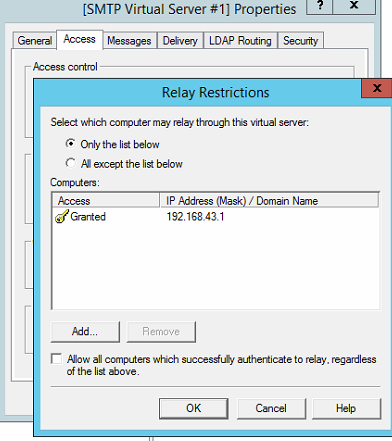
8. Click the delivery tab and the outbound security button, Enter the Gmail address in the user name and the corresponding Gmail password in the password box.
Click TLS Encryption.
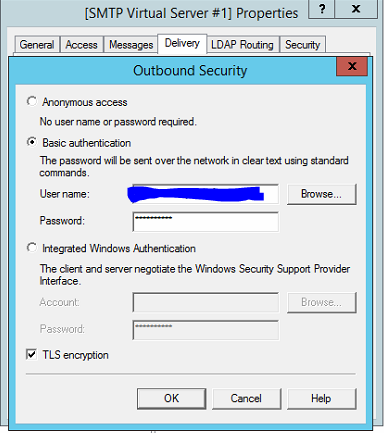
9. Click the outbound connections button and change the TCP port to 587.
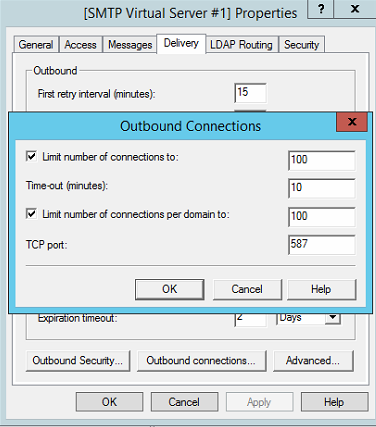
10. Open Parrot ERP and go to Setup > business.
Enter the local IP address of the IIS (SMTP Server). No user name or password will be required in this configuration.
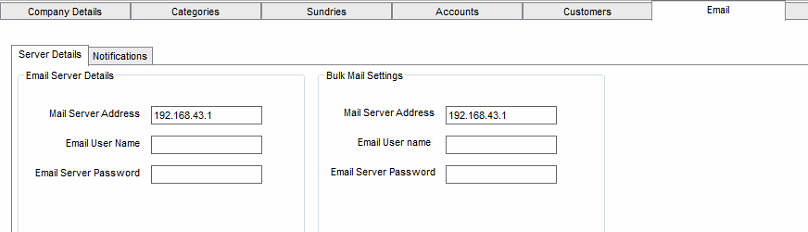
11. Mail should now flow from Parrot to the IIS SMTP server, to Gmail and on to its final delivery.